AppConfig is a standard for mobile devices that allows your MDM to set options for your mobile apps.
NOTE: The Instructions will vary based on your MDM server and the platform of your devices (iOS or Android).
AppConfig Options
Imprivata Locker supports AppConfig. Below are the available settings. Most organizations will leave these at the default settings, except for UnlockPIN and enrollAndroidPIN.
iOS AppConfig Flags
| Key | Type | Default | Description |
|---|---|---|---|
| ActiveBrightness | integer (may also be referred to as a number) | 100 | 0-100. Screen brightness when Locker app is woken up. |
| EpicMobileDeviceID | string | (none) | Sets a unique MDM device ID for use with Epic API logout. |
| EpicMobileDeviceIDAppName | boolean | false | Enables the Epic App name to be appended to the unique install ID. This allows for different app installations running on the same device to be uniquely identified. |
| EpicRoverEpicMobileDeviceID | string | (none) | Sets a unique MDM device ID for use with Epic Rover logout. This value must match the Epic Rover app's EpicMobileDeviceID. |
| InterappPreDelay | integer (may also be referred to as a number) | 3 | Seconds to wait after receiving a Lock command and before starting any logout routines. |
| InterappPostDelay | integer (may also be referred to as a number) | 0 | Seconds to wait after finishing the interapp API routine and before entering Single App Mode. |
| MaxInterappAttempts | integer (may also be referred to as a number) | 8 | Number of retries before attempting app logout during interapp API routine |
| UnlockPIN | string | (none) | Sets the emergency Unlock PIN, 4-8 digits |
Android AppConfig Flags
| Key | Type | Default | Description |
|---|---|---|---|
| ConfigFlags | string | enrollAndroidPin | Allows you to use Android passcodes on Android devices. Supported in: - Omnissa Workspace ONE - Samsung Knox Manage - SOTI MobiControl |
| EpicMobileDeviceID | string | (none) | Sets a unique MDM device ID for use with Epic API logout. |
| EpicMobileDeviceIDAppName | boolean | false | Enables the Epic App name to be appended to the unique install ID. This allows for different app installations running on the same device to be uniquely identified. |
| EpicRoverEpicMobileDeviceID | string | (none) | Sets a unique MDM device ID for use with Epic Rover logout. This value must match the Epic Rover app's EpicMobileDeviceID. |
| UnlockPIN | string | (none) | Sets the emergency Unlock PIN, 4-8 digits |
Set the Android Passcode
In the following example, Imprivata Mobile Access Management uses AppConfig to enable the use of Android passcodes to unlock the device. Alternately, configure a Locker Custom Option to use Android passcodes.
Set the Emergency Unlock PIN
In the following examples, Mobile Access Management uses AppConfig to set the emergency Unlock PIN for the Imprivata Locker app.
Epic is a registered trademark of Epic Systems Corporation.


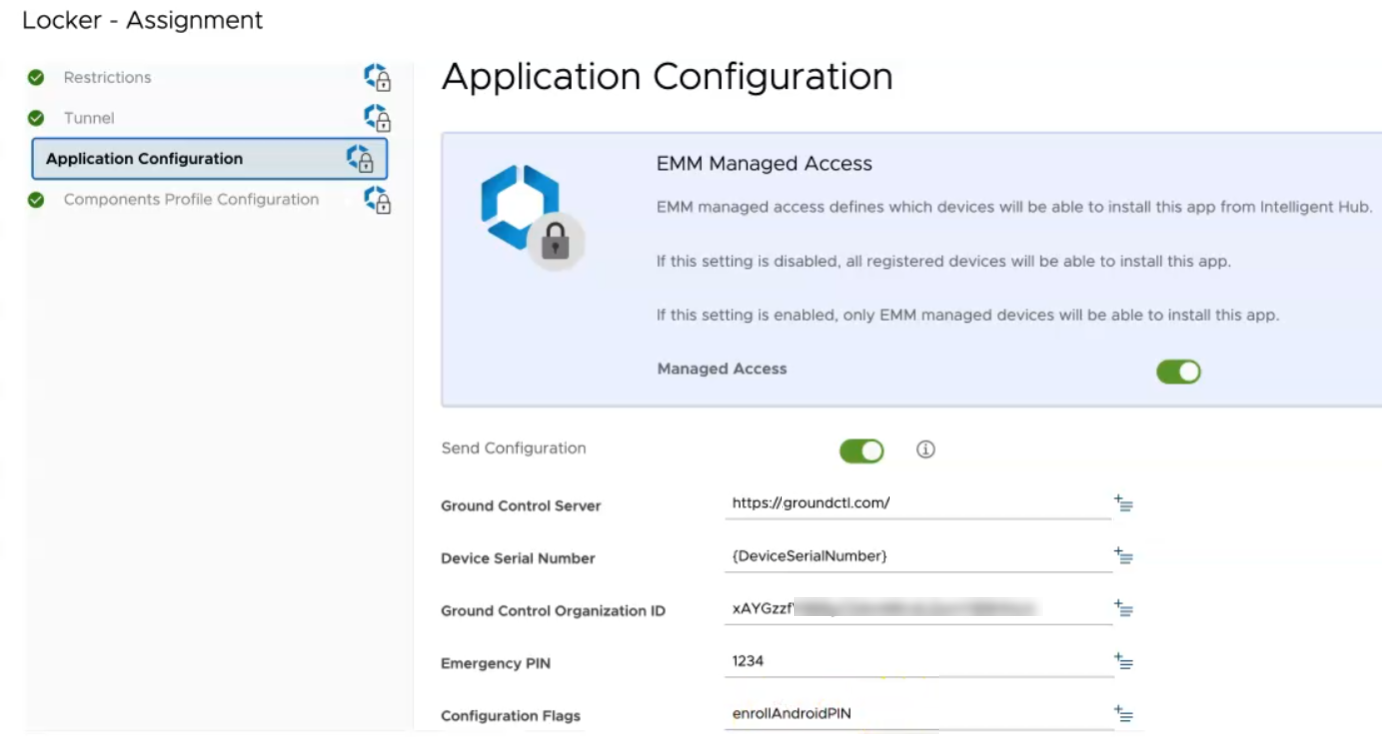
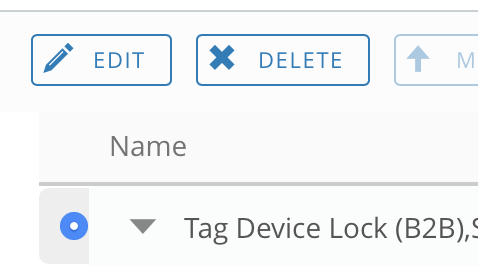

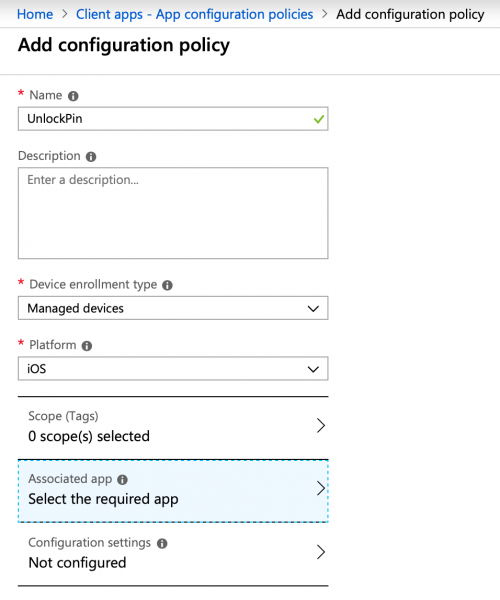
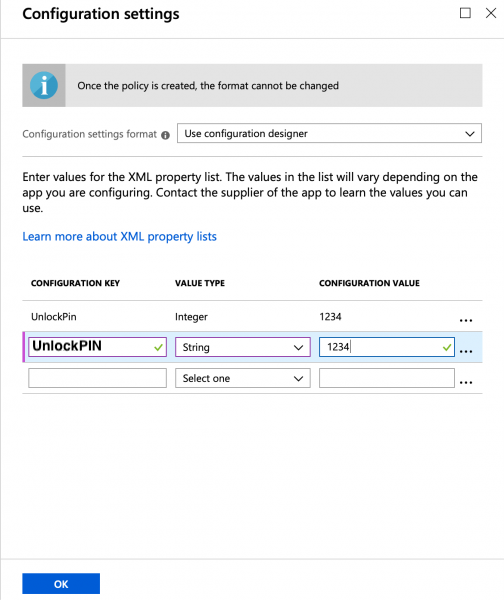 8. Click OK at the bottom of the tab then Add to finish.
8. Click OK at the bottom of the tab then Add to finish.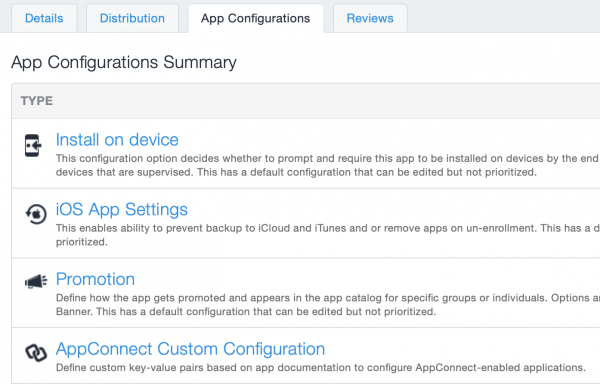 3. In the Configuration Setup, enter a configuration name, such as “Locker Unlock PIN”.
3. In the Configuration Setup, enter a configuration name, such as “Locker Unlock PIN”.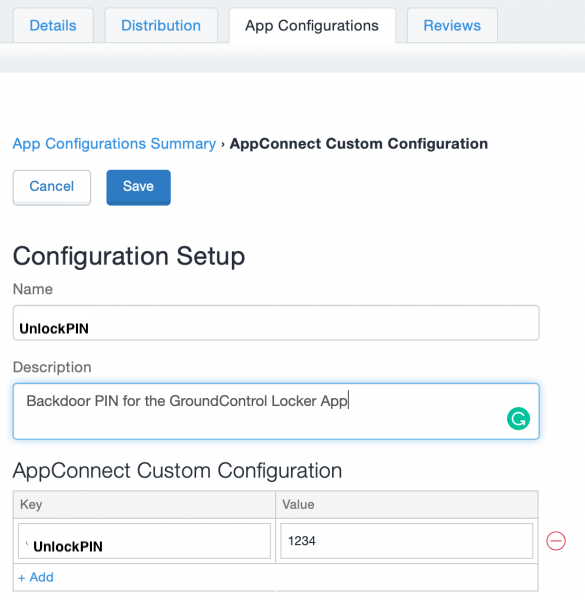 6. Distribute the App config as applicable, and click Save to finish.
6. Distribute the App config as applicable, and click Save to finish.