There are two deployment strategies: Manual and Automatic.
Manual Deployments from the Workflow Detail
This is useful, especially when you are testing Workflows for later, wider deployment.
- On the Workflow detail page, click Deploy.
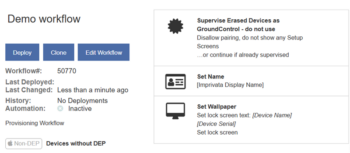
- Deploy a Workflow to one or more connected Launchpads or devices.
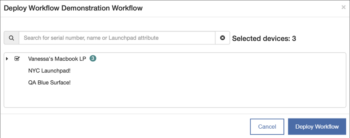
- Click the arrow next to a Launchpad to reveal the connected devices and click Deploy Workflow.
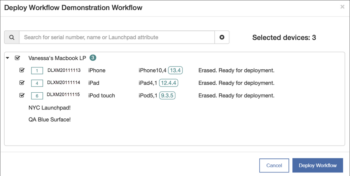
Manual Deployment from the Launchpad List
In the Launchpad List, you may select one or more (or all) Launchpads.
Navigate to the Launchpad Actions menu and click Deploy Workflow. This displays a list of available Workflows. All devices connected to the selected Launchpad(s) will receive the Workflow.
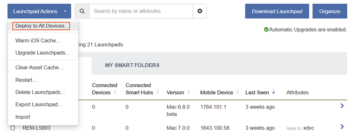
Manual Deployments from Launchpad Detail
You can also deploy to a single device by clicking on a Launchpad from Launchpad tab. This view shows a live display of all connected devices, and if you’re using the Check Out features, it also displays a list of currently checked out devices.
Hover over a device to reveal an Actions menu, then select Deploy Workflow… This method is particularly useful when using Mobile Access Management to troubleshoot a remote device.
From here, you can also deploy over-the air-Workflows to checked out devices, for example to clear a device’s passcode, modify and attribute and more.
Manual Deployments from Device Details
Single device deployments can also be done by selecting a device from the Devices tab > Deploy Workflow.
From this view, you can deploy to devices connected to Mobile Access Management, as well as deploy over-the air Workflows to disconnected devices.
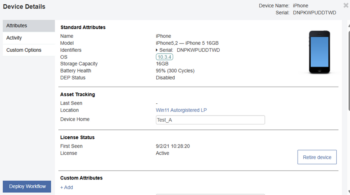
Automated Deployments using Rules
Rules are a powerful way to automatically select and deploy workflows to devices based on criteria you choose. It works like this:
- Plug a mobile device into a Launchpad.
- The Launchpad reads basic device information, including serial number, UDID, and model, and sends this information to the MAM server.
- The server begins evaluating rules from top-down, to determine which workflow to deploy, if any.
- If the conditions match, the server deploys the specified workflow(s), and evaluation stops.
- If no conditions match, the “Default Workflow” is deployed, if it has been set.
Example
You can set up one Workflow to deploy when an iPod Touch is connected, and another for iPad Air. You can also leverage device inventory by serial number, UDID, label and more.
For more information, see Automation.

