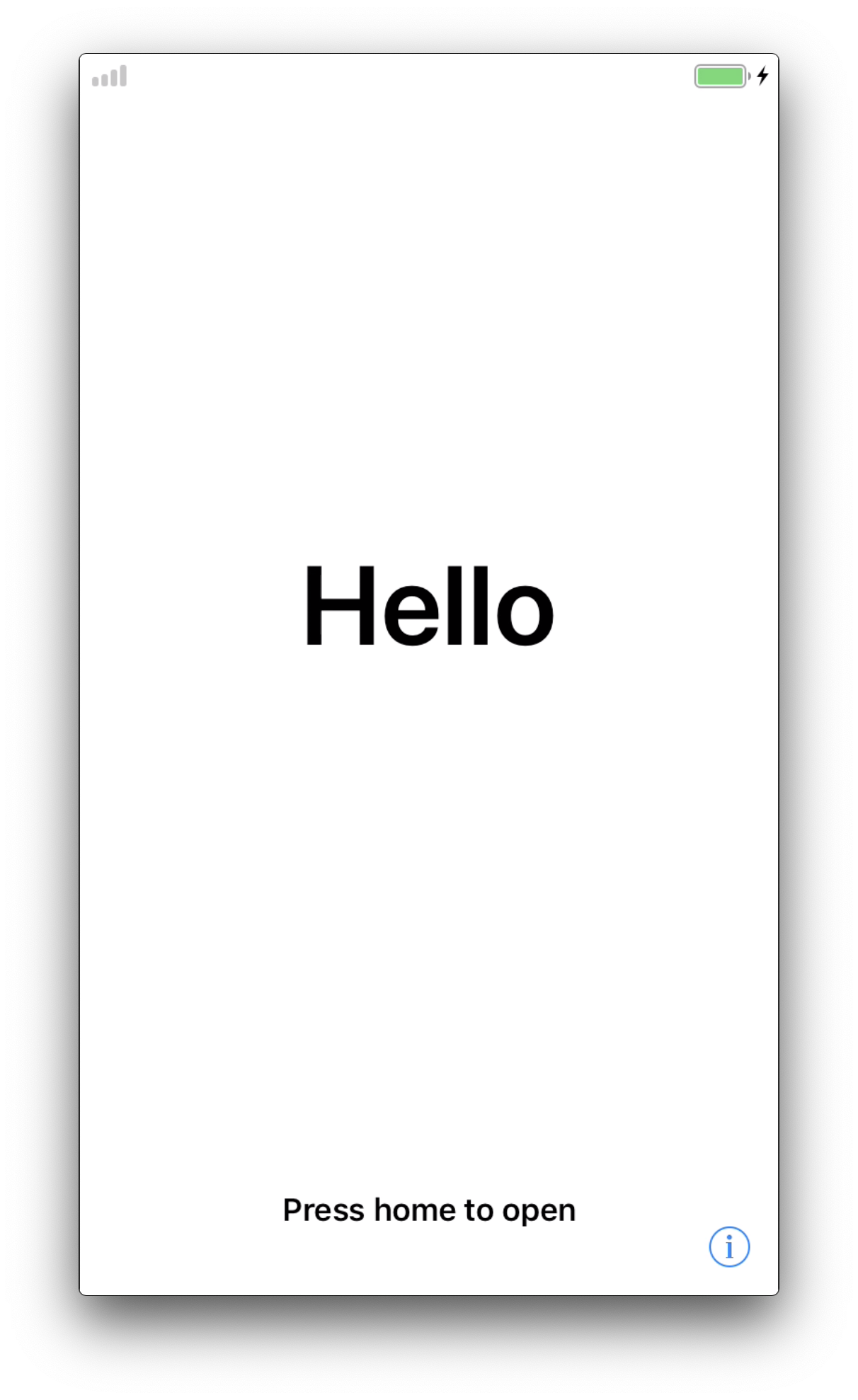 NOTE: This article refers to an iOS version that Apple and Imprivata Mobile Access Management no longer support. It is included for reference purposes only.
NOTE: This article refers to an iOS version that Apple and Imprivata Mobile Access Management no longer support. It is included for reference purposes only.
Summary
Both GroundControl and Apple Configurator fail to fully dismiss setup screens when provisioning iOS 14 devices. Devices remain on the Hello screen and fail to load MDM apps.
Update as of 4/26/21: iOS 14.5 has resolved this issue and this version will now skip the Hello screen. NOTE: You will still need a default Set Language & Locale Action in your workflow to skip the language and locale screens (the default will set the language to English, and locale to US but this can be adjusted based on your desired settings).
Imprivata recommends testing this version in your environment to validate.
What configurations does this affect?
- The following iOS versions: 14.0, 14.0.1, 14.1 and 14.2, 14.3 and 14.4
- DEP iPhones on both Mac and Windows Launchpads.
What can customers do today?
Upgrade your devices to iOS 14.5 or remain in iOS 13 until ready to upgrade.
Workaround to allow provisioning to proceed on devices on iOS 14- 14.4.2
- For iPhone X, XS, Xr or 11: At the Hello screen, swipe up.
- Temporarily change the devices’s language using GroundControl. See more info below.
Interim GC Workflow workaround for devices on iOS 14-14.4.2
While this is not a permanent solution, we have been able to find a temporary workaround for devices on iOS 14-14.4.2 using existing GroundControl workflow actions that change the device’s language. We found that changing the device’s language temporarily to English (Great Britain), then to US English forces the device to reach the home screen automatically.
To confirm if this is viable solution in your environment, please follow these steps and test thoroughly with your devices:
- Add Set Language & Local action to your main provisioning/ prep workflow, to change the device’s language to en-GB. Confirm all set up screens are skipped.
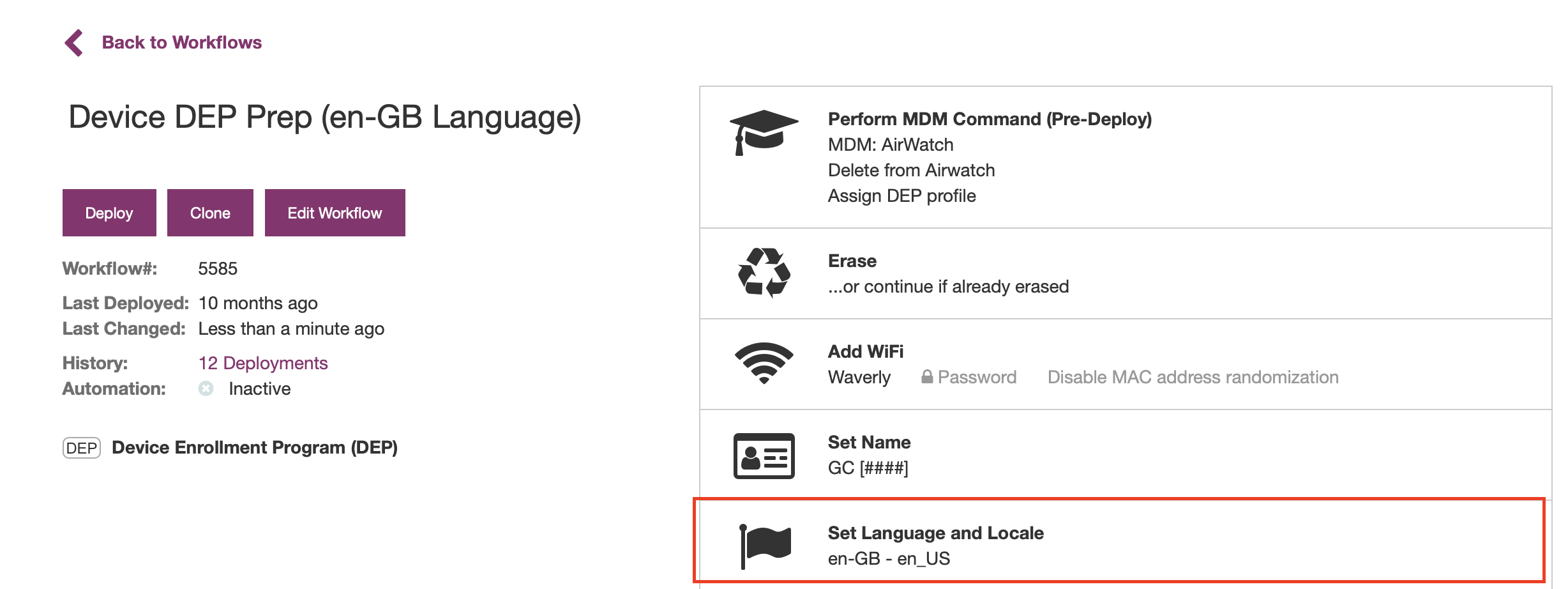
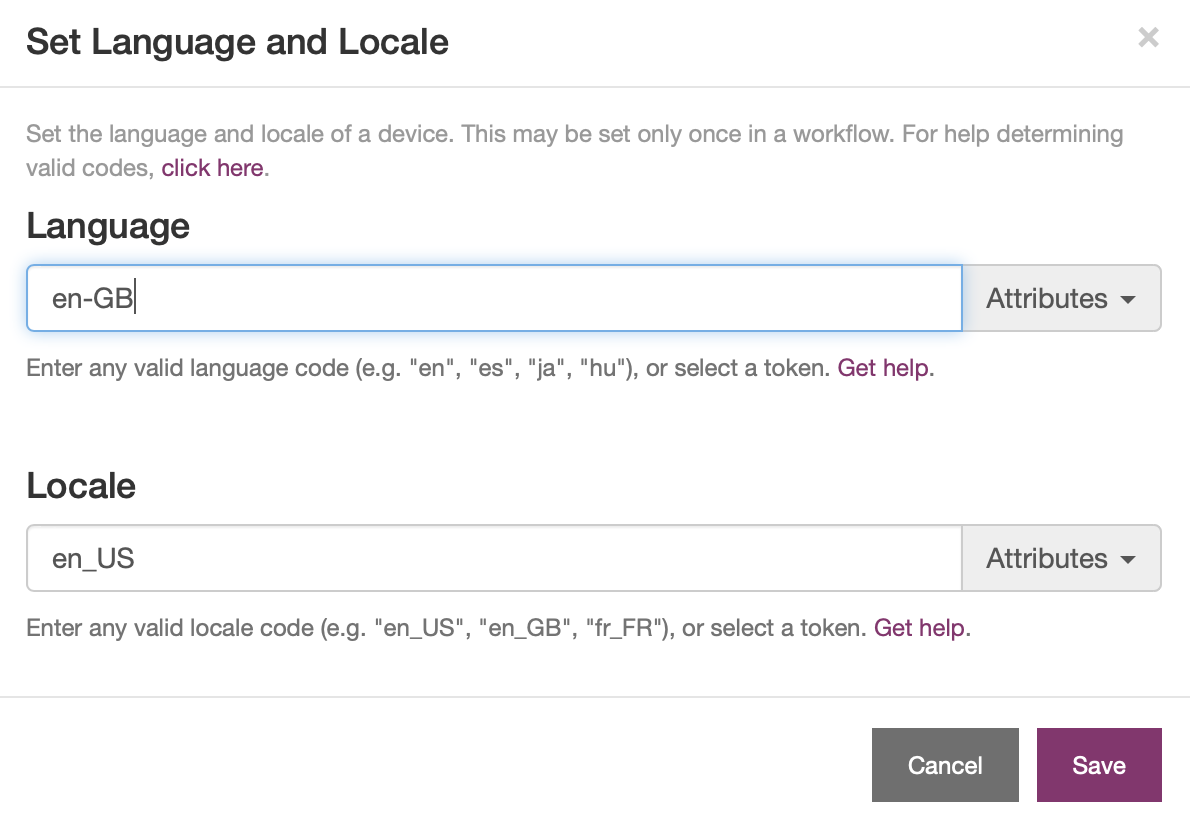
- In separate workflow, revert back to US English, using en as the language code. This can be done by creating a simple workflow that only includes a Set Language & Local action with the default settings. Do not add Wi-Fi!

- Run these workflows manually first and confirm device configuration is as expected.
- The workflow sequence can be automated using one rule with multiple workflows


