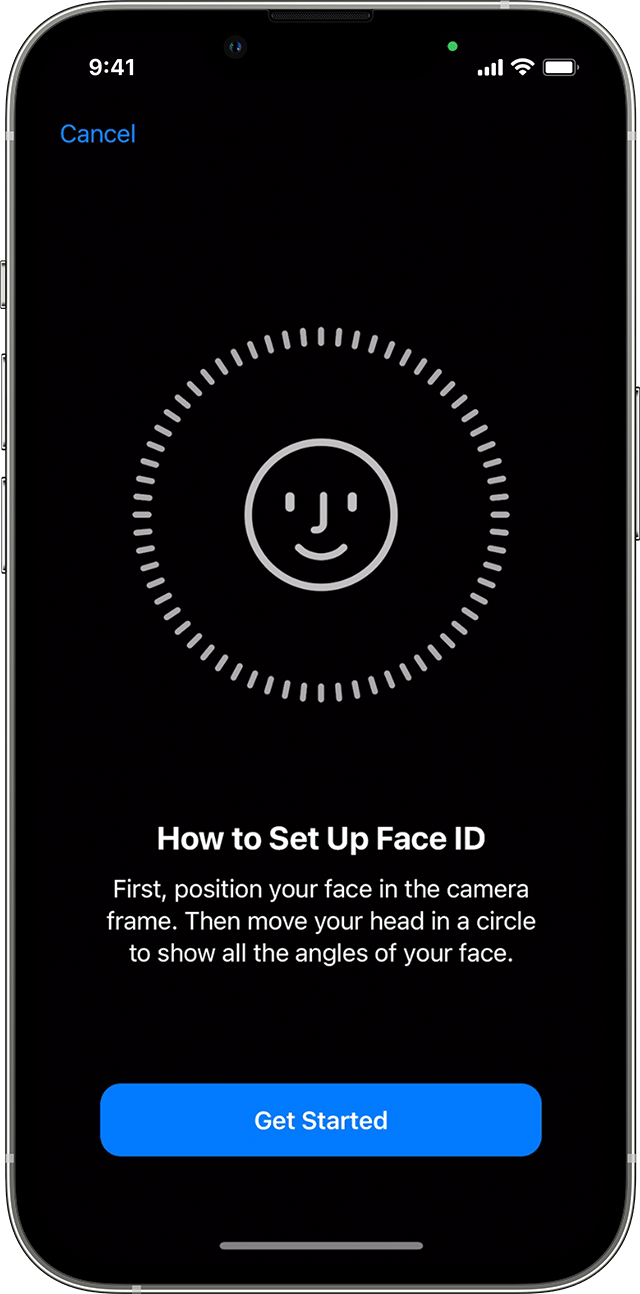 Shared devices are good, but shared passcodes are bad. So if you have shared iPhones, how can you protect them safely?
Shared devices are good, but shared passcodes are bad. So if you have shared iPhones, how can you protect them safely?
Imprivata Mobile Access Management allows your shared devices to be protected by unique, personal passcodes. Our system automatically prompts users to create passcodes on check out, and clears the passcode when devices are checked in at the end of a shift. And what works for passcodes also works for Face ID.
Face ID works with face masks. This will be a tremendous timesaver for clinicians wearing PPE.
Clinicians do need to spend one minute each day to set up Face ID, but that investment will save many minutes throughout the day. Give your staff the education and encouragement to set up Face ID after creating their device passcode, and they will quickly see what a time saver it is.
Some important notes:
- Apple supports Face ID with a Mask only on iPhone 12 and above. iPhone X, XR, XS, and 11 do not offer this feature.
- Apple considers Face ID as an addition to a device passcode. Passcodes must be set up before Face ID.
After checking out a device at the beginning of a shift, users will need to perform the following steps:
- Create a device passcode, and confirm the passcode
- Open Settings > Face ID & Passcode
- Scan their face without a mask
- Enable “Face ID with a Mask” in the same settings screen
- Scan their face a second time, but with a mask.
When wearing a mask, Face ID is a bit picky about your eyes. You must look directly at the phone for it to recognize you. This is because there’s less biometric data, so it requires a more accurate scan.
At the end of a shift, no special action is required. MAM’s “Clear Passcode with MDM” action also clears all device biometrics. This action, which should be included in your “Check In” workflows, should need no modification.

