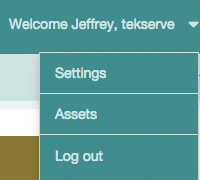Here are some steps to get you get started using GroundControl:
- Create an account on the GroundControl server. If someone at your company has already created an account, ask them to invite you.
- Obtain and set up the GroundControl Launchpad.
- Tell iTunes to stop activating devices. (IMPORTANT!)
- Create a deployment payload.
- Using an erased iOS device, deploy your first payload.
If you have any questions, ask us at support@groundctl.com. We are always looking for feedback.
General Navigation
You can navigate GroundControl by clicking on any one of the tabs.
Payloads: Create and edit deployment payloads. Payloads may include multiple actions, including:
- Erase
- Restore from Backup
- Update iOS
- Add WiFi
- Set Name
- Set Lock and Home Screen
- Set Language and Locale
- Add Configuration Profile
- Remove from Device
- Power Off
- and more.
Policies: The policies you set for automatic deployment. In other words, what happens when you plug an iOS device into a Launchpad running on Mac.
Launchpads: View and edit the Launchpads you have connected to GroundControl.
Devices: A listing of all devices known by GroundControl. Enter Custom Fields information, and upload additional devices from csv.
Activity: A listing of current and past deployments.
Access additional functions and setup via the Welcome menu:
Settings: MDM, Custom Fields, Account and Team information. If you are your organization’s Console Admin, you may edit and manage these settings (like inviting additional users!)
Assets: List, download and delete the files you have added to payloads.