Imprivata Mobile Access Management supports USB-connected proximity card readers manufactured by rf IDEAS, which is the most common reader on the market. Many brands resell the rf IDEAS reader, including Imprivata.

Supported Readers
For more information on supported proximity card readers, see the system requirements.
Enabling Support for Proximity Badge Readers
To enable support for proximity badge readers:
- In the MAM console, navigate to Admin > Check Out.
- For the Authentication method, select Proximity Badges.
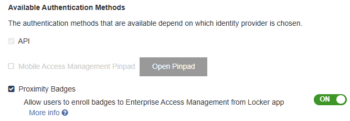
Assuming you are still using the MAM User Service you previously set up, there’s an easy way to read the ID from the card.
- Start your Launchpad app, with the Proximity Card Reader connected via USB.
- Scan a sample Employee badge. You will hear several beeps. (If you do not hear any beeps, you may need to configure the reader to scan a different frequency.)
- Open the Users directory from the MAM admin console.
- The lower section of the User Directory will display “Unknown PINs” — the first one should be not a PIN but the hexadecimal ID scanned from the badge.
- Copy the ID and click Add User. Add a new user with this hexadecimal value as the PIN. It’s OK to repeat usernames in this directory.
After you add this ID to the user database, you should be able to scan the badge again to initial a checkout.
Understanding the Beeps
Mobile Access Management uses beeps to communicate status.
| Audible Alert | Definition |
|---|---|
| 1 Beep | Good Scan |
| 1 Beep ... then 2 Beeps | User Error: ID not found in the User Table |
| 1 Beep ... then 3 Beeps | Device Error: No devices available, or automation error |
| 1 Beep ... then 4 Beeps | Already Has Device: Admin > Check Out limits devices per user, and the username is already associated with a device. |

