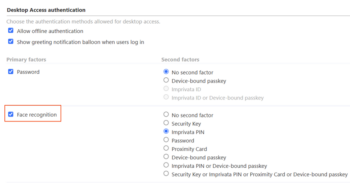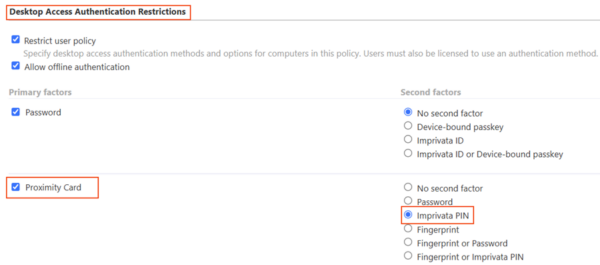Applies to iOS and Android devices.
Imprivata Mobile Access Management supports face recognition as an authentication method for shared device check out, using the integration with Imprivata Enterprise Access Management as the identity provider.
Face Recognition Authentication Methods for Check Out
Some combinations of authentication factors available in Imprivata Enterprise Access Management are not supported by Mobile Access Management for device Check Out.
The following table illustrates the EAM primary and secondary authentication method selections and the resulting Check Out behaviors in MAM when used with face recognition.
| Primary | Secondary | Check Out Behavior |
|---|---|---|
| Check Out is initiated by the user tapping their proximity card on a Launchpad | ||
| Proximity card | Face recognition | |
Prerequisites
Take note of the following prerequisites:
- Imprivata enabled the Check Out feature for your organization.
- You have met the prerequisites for the Check Out and Password AutoFill features, including appropriate Imprivata licensing.
- You configured the integration with Imprivata Enterprise Access Management as your identity provider (IdP).
Requirements
- The Imprivata Cloud Connect service to your tenant on the Imprivata Cloud Platform must be up and running.
- Users in a policy enabled for face recognition must be synced from Active Directory (AD) to Entra ID.
- The cloud must be synced from AD to Entra ID with Entra Connect.
- Each user in scope for the facial recognition workflow must exist within Entra ID and each user must also be allocated a P1 or higher Microsoft license.
- Internet access is required for face recognition authentication. If the device cannot connect with your Imprivata Cloud Platform, an error message will appear during authentication. In this scenario, the user can select another authentication method (password / Imprivata PIN, etc) to complete the authentication.
- Imprivata Licensing: Face recognition authentication requires an Authentication Management license and a Confirm ID for Remote Access license.
- Imprivata Locker app requirements:
- iOS – Imprivata Locker for iOS 4.0 or later.
- Android – Imprivata Locker for Android 2.0 or later.
- The user must grant access to the device’s camera to use face recognition.
Additional Resources
For more information, see the Imprivata Enterprise Access Management online help.
Before You Begin
Face recognition authentication for MAM requires:
- The Imprivata appliances in your Imprivata enterprise must be running Imprivata Enterprise Access Management 25.2 or later.
For more information on upgrading your Imprivata appliances, see the Imprivata Upgrade portal. - Complete the connection between your Imprivata enterprise and your tenant on the Imprivata Cloud Platform.
Secure Connection to Imprivata Cloud Platform
Configure the secure connection between your Imprivata appliances and the Imprivata Cloud Platform. To confirm whether this connection is complete, on the Imprivata Admin Console, see the Status panel on the right-hand side. Look for a green checkmark icon for Access Management integration.
Imprivata Access Management Setup
Contact Imprivata Services. Services will create a Cloud Tenant for your enterprise, and send a Welcome email with a link to the Imprivata Access Management setup. Click the link in the email and follow the prompts to complete the secure connection.
Before You Begin
- You need access to your Imprivata Admin Console.
- Optional — a PNG, JPG, or GIF of your organization logo (200 x 100 pixels or smaller, max 100KB).
IMPORTANT: The Imprivata Access Management setup supports several Imprivata products on the Imprivata Cloud Platform. Some steps may require information from the Imprivata Admin Console or your identity provider (IdP) console. Some steps may not be required for configuring Imprivata Mobile Access Management.
Network Requirements
Ensure that your firewall policy is configured to allow communication between the Imprivata appliances and the production Imprivata Cloud Platform.
Add the following hosts to your firewall allowlist:
- *.sys.imprivata.com
- *.app.imprivata.com
NOTE: For non-US regions, replace the .com with the appropriate domain suffix for your region, for example, *.sys.imprivata.uk.
Configure Entra ID as the Identity Provider
Configure Microsoft Entra ID
Configure additional items in Microsoft Entra ID for Imprivata Enterprise Access Management face recognition.
Configure Enterprise Access Management
In Enterprise Access Management, configure the user policy authentication methods and grace periods for MAM.