
Enrollment Only
In your MaaS360 server, you’ll need to download an enrollment profile and upload it to GroundControl.
- Enable Apple Configurator integration in MaaS360 by selecting Setup > Settings> Enrollment Programs > Device Enrollment Settings> Enrollment Programs> Apple Configurator. Click Configure.
- Under Bulk Deploy, download the enrollment profile by clicking “Download the Enrollment Profile” in Step 1.
- The profile will now download. Your Mac may attempt to install the profile; just click “Cancel” to prevent this.
- Upload this file to the GroundControl in Admin> MDMs.
Important![]() ! Please note each time you download an enrollment profile directly from Maas360, the old one will be invalidated and device enrollment will fail. To clarify, this means each time a new profile is generated, you will need to update it in GroundControl. From the Admin section, you can upload, replace or download an MDM profile that’s been uploaded to GC previously.
! Please note each time you download an enrollment profile directly from Maas360, the old one will be invalidated and device enrollment will fail. To clarify, this means each time a new profile is generated, you will need to update it in GroundControl. From the Admin section, you can upload, replace or download an MDM profile that’s been uploaded to GC previously.
Advanced API Integration
You may also choose to integrate with MaaS360’s API. To do this, you’ll need to fill in some additional data.
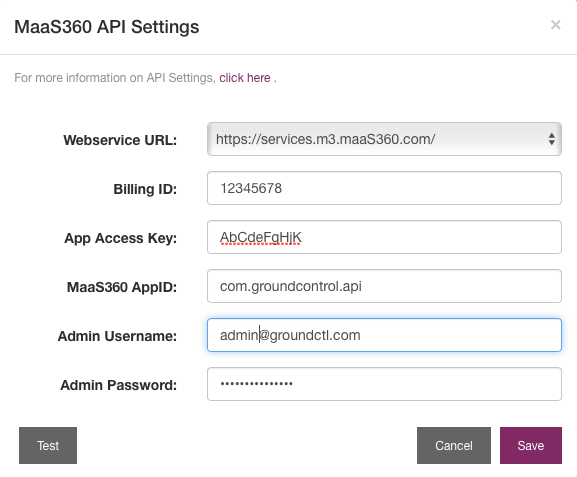
- The address of your server. Select the appropriate option from the dropdown menu.
- Your Billing ID. Same as your Account ID, this can be found under your profile (search for your name on the top left corner).
- Your organization’s App Access Key and Maas360 AppID. Note: You’ll need to contact Maas360 support directly to obtain this information.
- A username and password for an administrator user.
Test: When you click Test, GroundControl with verify the settings.
Save: When you click Save, credentials will be saved but not verified. Be sure to verify credentials before saving.

